Building Community in a Virtual World
Resources for students and instructors
Due to the COVID 19 pandemic, we are starting the 2020 – 2021 academic year in a largely virtual environment. We invite students to connect with our rich UCLA Bruin Engineering community as we move forward in this virtual world.
In the Classroom
It’s important to connect with fellow classmates to review concepts, class notes and provide each other support outside of the Zoom sessions or other video-conferencing platforms used for class. Even though face to face interaction is not possible due to the pandemic, students continue to connect using online group chats. We encourage students to make sure you are able to connect with at least a few people in each of your classes through group-chats. To ensure everyone gets to benefit from these communities, we suggest the following:
For Students
The goal is to create one ‘group-chat’ for all students in your class to connect. Someone in your class needs to:
- Ask your instructor for a few minutes in class to create a class group chat through a designated online platform (Ie. GroupMe).
- Create the group for your class on the online platform that was selected and create instructions on how to access it.
- Ask the instructor to post this on the class website or syllabus so that students can access it throughout the quarter.
- Throughout the quarter, if you need to connect with someone in your class, access the group-chat created for your class.
For Instructors
- At the start of the quarter, please allow your students to create a group chat so they can connect with their classmates.
- Ask one of your students to help the class decide on a online platform (Ie. GroupMe, etc.).
- Once the group is created, please post instructions on how to join the group community on your website and syllabus so that students are able to access the group throughout the quarter.
Please note, students should decide if an instructor should be invited to participate in the group-chat.
Out of the Classroom
The following provides some information on how to access UCLA Samueli communities outside the classroom.

UCLA Samueli Engineering Student Organizations & Design Teams
UCLA Samueli Engineering is host to over 60 engineering student organizations and design teams. Classroom exposure is only a part of academic life. Being associated with UCLA Samueli gives you the opportunity to join engineering-focused student organizations that can take your career to the next level, or give you a chance to pursue interests outside of your major. As you develop new technologies and compete against other clubs, you’ll also gain teamwork, communication and leadership skills. And you’ll be able to connect with company representatives, alumni and faculty – relationships that may last, and benefit you, for the rest of your life.
To connect with these organizations, visit our Student Clubs and Organizations website for links to each group’s website and information on contacting the group.
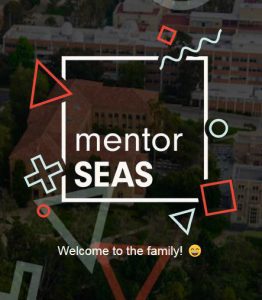
MentorSEAS
At the start of the year, each incoming student will be paired up with a peer mentor. To learn more about the MentorSEAS program and start of the year activities visit the MentorSEAS website.
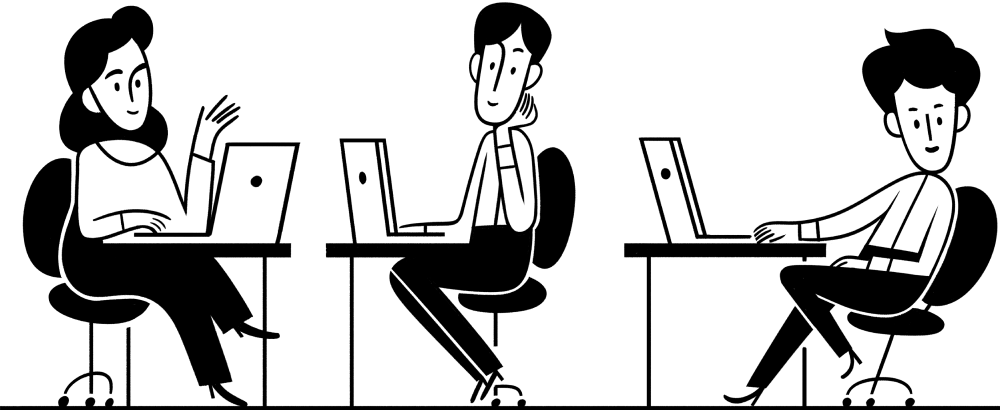
Notion App – helping students connect over common interests and backgrounds
The Engineering Society at UCLA (ESUC) is using the Notion App to help students in the School of Engineering connect. Want to connect with fellow gamers? Want to create an online event to meet up with others from your home-town? Create a profile and answer some questions that will help you to connect with others with similar interests.
If you’re an international student, Notion may be banned in your country. A VPN can be used to access it:
-
- Download the UCLA VPN service here:
https://www.it.ucla.edu/it-support-center/services/virtual-private-network-vpn-clients - Follow the instructions to log in here:
https://help.bol.ucla.edu/kb_view.do?sysparm_article=KB0012934
- Download the UCLA VPN service here:
Creating your Account
You will need to have an account to edit the calendars, group chat links page, and socials coordination pages. Misuse of the tools will lead to removal of the resource.
- Head over to the landing page and read about proper conduct and the rules for engagement (also below)
- Once finished, click on “Edit” in the top right corner
- Log in or create a new account
- Navigate back to the main page and edit the items that you wish to edit
Using the Student Information Table
Instructions on creating your entry
- Fill out the google form linked here (It will also be linked in the Notion page for your convenience) If you decide to fill out the form, only disclose information you are comfortable with other people knowing
- Wait a day to see your profile up on the database! (Form submissions will go through brief screening before uploading
Instructions on how to Search and Navigate
- Search for keywords using the search icon at the top right of the table. This will search all columns and rows for the keyword specified.
- You may filter multiple groups by going to the Filter option in the top right of the table, “Add a Filter Group”, and adding any queries you may have. For example- if you wanted to find all students that were computer science majors, you would make the filter “Where Major Contains Computer Science”
- A gallery view is available for students who want to see uploaded pictures and short blurbs instead of rows of text. To enter this view, look at the text underneath the title of the page- “Default view”, and change the view mode to “Gallery view
Creating Events & Group Chats
Instructions for Using the Calendar
- Add an event to any date by navigating to the day, hovering over the square, and clicking the plus button in the upper left corner
- Navigate between months by going to the top right corner and pressing the left and right buttons around “Today”. Scroll down if you’d rather see the months laid out below the current month.
- Format your event with the event name as the title, any related topics as the tags, and the zoom link or facebook event along with any other information in the very bottom (underneath comments). You may add an emoji to represent your activity.
- Search through all events with keywords in the search function in the top right corner.
Instructions for Posting Group Chats
- Please check if a group chat for the topic / purpose is already available. If you want to create your own group chat and not publicize it, that is fine as well
- When filling out the topic / purpose of the group chat for a class, please specify exactly what the group chat is for so that other students can decide whether they would want to join it
- When filling out a row, fill out at least one of “Group Chat Link” or “Contact Info” so that students can actually join the group chat
Socials Coordination Table
We will have volunteers from MentorSEAS organizing socials based off of the interests as they build up over the quarter.
- If you like an idea for a social, vote for it by adding your name into the “Vote” column.
- If you want to add your own ideas, simply being logged in will do- add in your idea and a WhenToMeet if you’re ambitious.
- Check back within a couple of days to see whether people want to do your idea!
Rules of Engagement
There are three basic rules to stick to:
- Keep to yourself and don’t try to edit other people’s events, socials, or links
- Be a good representative of UCLA Bruins by keeping language and content uncontroversial and friendly to all
- Report any off-putting content to esuc.ucla.publicity@gmail.com
Thank you for being a good person!
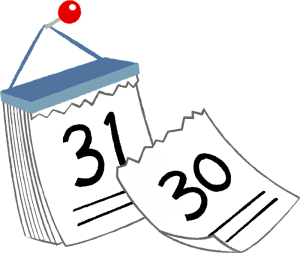
Other Resources & Ideas
Zoom Conferencing Guidelines
- Upload a profile picture for Zoom and add your name so the instructor is able to see who you are.
- Inquire with instructions on how questions should be asked (via voice or chat box). Note that it is difficult for a speaker to watch the chat box if they are sharing their screen.
- Inquire if sessions will be recorded and remind the instructor if they have not started recording.
- When asking a question, turn on your camera and mic.
Ideas for virtual activities
Virtual Games & Social Activities
- Skribbl.io
- Any JackboxTV games
- Among Us (mobile free, PC $5)
- Minecraft, Pokemon Showdown, or other video games
- Buy a meal and eat together virtually
- Watch Parties (Watch a show or movie together, maybe even lectures)
- Workout Parties
- Homework Parties